Creating a new Umail alias
The Umail system allows you to create email aliases that are more human friendly than just [uNID]@utah.edu. You can, for example, create an alias like marysmith@utah.edu and use it in addition to [uNID]@utah.edu. An alias does not replace your original email address – rather, it is an additional address that can be used to receive emails in the same account.
To create an alias, go to https://unid.utah.edu and log in using your uNID and password. Please note that you must be connected to the campus network or virtual private network (VPN) to remotely access this page.
You should then see the following interface on the right-hand side of the page:

Here you can see your primary email address and any aliases that you have already created. If you would like to create a new email address, you can do so under "Set New Alias". Valid aliases are based on your name and should be in the format of firstname.lastname@utah.edu; middle names, initials, or nicknames replacing the first name may also be accepted (e.g., j.doe@utah.edu or John.R.Doe@utah.edu). Enter your desired alias, select "Make primary" if you would like to make this your default reply-to address, and click "Create New UMail Alias." If the requested alias is already taken/in use, you will need to create a new, unique alias.
If you would like to use an existing alias as your primary/reply-to address, simply select "Make Reply-to" underneath that alias, then click "Change UMail Alias Information."
Setting up forwarding
This section will explain how to set up Forwarding incoming emails to a different email address.

Go to https://webtools.umail.utah.edu/ and log in. Click "User Settings" in the grey menu bar at the top; then click "Mailbox Settings" in the left-hand menu. Finally, click the red "Add Forwarding Address" button.
This will get you to the section shown above. Enter the email address you want incoming mail to be forwarded to, then click "Save".
If you have problems, please fill out a Helpdesk ticket at IT service/support request or you can call the Campus Help Desk at 801-581-4000.
Need computer help?
For assistance with university computing needs visit our Computer Help page.